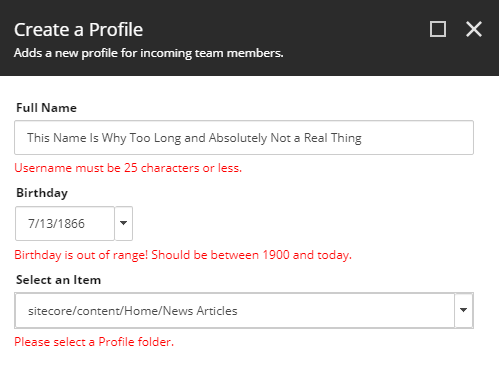Sitecore PowerShell Extensions (SPE) comes with many custom cmdlets that tie into the Sitecore API and other components of the platform. The Read-Variable cmdlet display a highly-configurable UI for getting user input. This UI can be configured to use dozens of input types, including textboxes, dropdowns, radio, checkboxes, droptrees - the list goes on.
A simple UI might look like this:
Here's the code for that dialog:
$props = @{
Title = "Create a Profile"
Description = "Adds a new profile for incoming team members."
OkButtonName = "Submit"
CancelButtonName = "Cancel"
Width = 500
Height = 500
Parameters = @(
@{ Name = "fullName"; Title = "Full Name"; Editor = "text"; }
@{ Name = "userBirthday"; Title = "Birthday"; Editor = "date"; }
@{ Name = "profilePagePath"; Title = "Select an Item"; Editor = "droptree"; Source = "/sitecore/content/sites/profiles" }
)
}
# Display the dialog window to the user
Read-Variable @props
It's important to validate user input, and the Read-Variable cmdlet offers a few ways to do that:
- Inline
Mandatoryparameter (accepts true or false values) - Custom
Validatorparameter (a script block)
Let's focus on validation and take a look at both of these options.
Inline Mandatory Validation
Each form control defined in the Parameters property accepts an optional Mandatory parameter. This true/false value determines if a field is required. For example:
@{ Name = "fullName"; Title = "Full Name"; Editor = "text"; Mandatory = $true }
The resulting error message:
Custom Validator
Some validation goes beyond simply "required" or "not required." Read-Variable provides a Validator property that allows additional scripting to be used for executing custom validation logic. An example:
Validator = {
# Ensure the user name isn't too long
if ($variables.fullName.Value.Length -gt 25)
{
$variables.fullName.Error = "Username must be 25 characters or less."
}
# Ensure user age is a reasonable value
$selectedValue = $variables.userBirthday.Value
$minDate = Get-Date -Year 1900 -Month 1 -Day 1
$maxDate = Get-Date
if ($selectedValue -lt $minDate -or $selectedValue -gt $maxDate)
{
$variables.userBirthday.Error = "Birthday is out of range! Should be between 1900 and today."
}
# Ensure the user selected a valid root item for the profile page
if ($variables.profilePagePath.TemplateName -ne 'Profile Folder')
{
$variables.profilePagePath.Error = "Please select a Profile folder."
}
}
A few highlights from the above code:
- Any PowerShell code can be used in the script block, including cmdlets.
$variablescontains all the variables parsed and assigned from theParametersproperty.- For example:
@{ Name = 'fullName' }is referenced as$variables.fullName
- For example:
- Each variable has a
ValueandErrorproperty:- Value references the value selected by the user.
- Error is the error message to be displayed on the form.
The above validation with all error states appears like this:
The full script:
$props = @{
Title = "Create a Profile"
Description = "Adds a new profile for incoming team members."
OkButtonName = "Submit"
CancelButtonName = "Cancel"
Width = 500
Height = 500
Parameters = @(
@{ Name = "fullName"; Title = "Full Name"; Editor = "text"; Mandatory = $true }
@{ Name = "userBirthday"; Title = "Birthday"; Editor = "date"; }
@{ Name = "profilePagePath"; Title = "Select an Item"; Editor = "droptree"; Source = "/sitecore/content/sites/profiles" }
)
Validator = {
# Ensure the user name isn't too long
if ($variables.fullName.Value.Length -gt 25)
{
$variables.fullName.Error = "Username must be 25 characters or less."
}
# Ensure user age is a reasonable value
$selectedValue = $variables.userBirthday.Value
$minDate = Get-Date -Year 1900 -Month 1 -Day 1
$maxDate = Get-Date
if ($selectedValue -lt $minDate -or $selectedValue -gt $maxDate)
{
$variables.userBirthday.Error = "Birthday is out of range! Should be between 1900 and today."
}
# Ensure the user selected a valid root item for the profile page
if ($variables.profilePagePath.TemplateName -ne 'Profile Folder')
{
$variables.profilePagePath.Error = "Please select a Profile folder."
}
}
}
# Display the dialog window to the user
Read-Variable @props